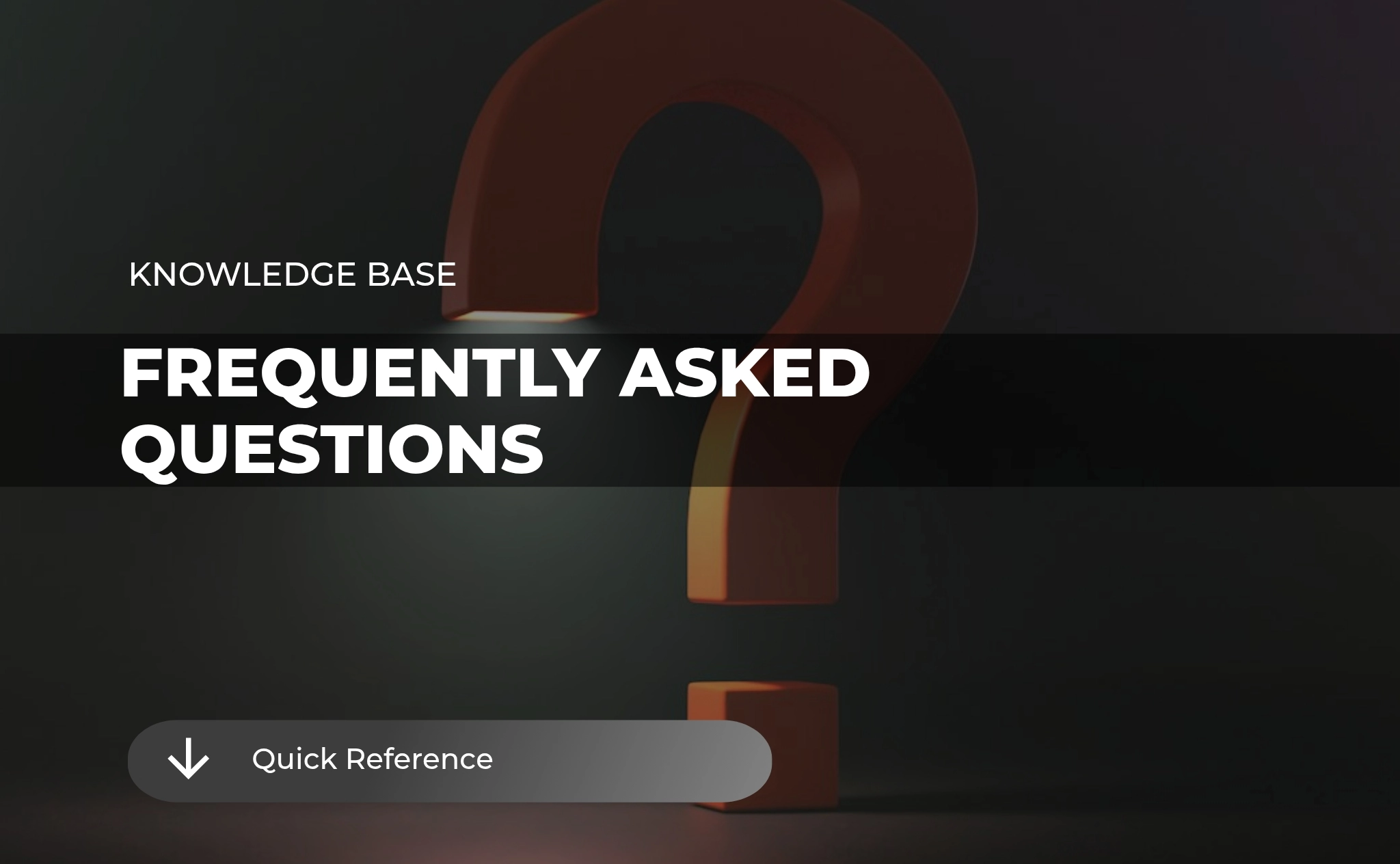
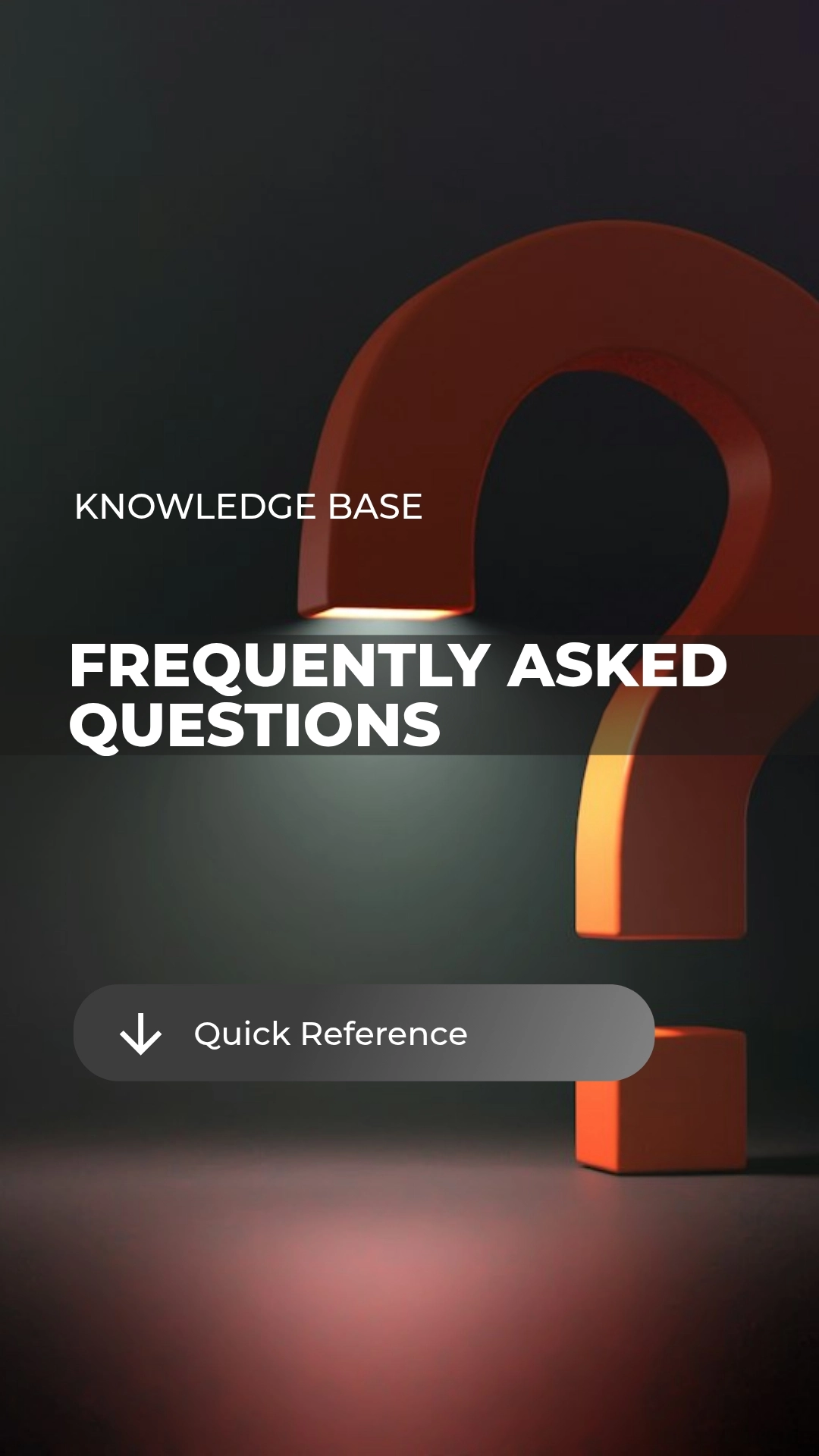
Organizer
How can I view my event in the App before it’s publicly published for attendees?
Before you publish it publicly you can download the Eventsador App from Google Play or the Apple Store. Once you download the app, you can preview your event to ensure it looks as expected and make any changes you require through the Admin Panel.
How can I (or the Speakers) upload presentation slides and e-materials to the App?
The organizer can upload your presentation slides or e-materials to the App via the Admin Panel. After that, your presentation slides will appear in each presentation’s description section. All the presentation slides and e-materials are also available in the “Documents” folder that is accessible from your event’s main menu
How can I customize each session on the agenda page?
The agenda through the Eventsador App is totally customizable. You can add any information about each session into the agenda section for a simple agenda.
If you want to utilize our interactive timetable agenda you simply click on a time, add a title, description, who the speaker is and select an end time. With the interactive agenda attendees can stay involved by liking, commenting or even checking into each session as well as creating their own schedule with the click of a button.
How can I add information about my specific event?
Eventsador has a dedicated Event Management system that can be accessed through the “Eventsador Admin Panel”. Once an organizer has provided the main event info, Eventsador will provide the relevant control levels for the organizer to manage and control content for their event through the App.
Once we publish the app, how do we let people know so that they can download it?
Our system notifies attendees automatically once your event is ready. Our Admin Panel also provides you several ways you could use to promote the App to your attendees and also help them to use the Eventsador App to the full extent. The promotion options available on the Admin Panel include:
Email templates with download instructions you can send to your RSVPs before the event
Automatic email campaigns sent from Eventsador event management system to help attendees get the most from the App
A poster that you can print and place in the event registration area. The poster includes Eventsador App download link, QR code and instructions for attendees to download the App
A slide that you can use to present the event App during the event opening remark. The slide includes the Eventsador App download link and instructions.
Ideas for Tweets, Facebook posts and Blogs about your event App
How can I accept attendees who have not registered in advance for the event?
The event organizer can confirm any attendee without any pre-arrangement from Eventsador. The only thing the attendee has to do is download the App and build their profile before requesting to “Join Event” and the organizer can approve it immediately.
How can Eventsador help collect surveys more effectively?
When using the Eventsador App, you don’t need to use a third party survey provider to get your attendees insights.
Create Surveys and your attendees can do the survey through our App before, during or at the end of the event. You can remind them of this by sending out push notifications via our Announcement feature. From the survey result you can also find out what talks are more popular and at the same time engage your delegates more in each session.
Polls can be created for session feedback or other topics related to the event.
We prefer an opt-in mode, instead of opt-out mode. Is this possible?
Yes, that is possible. If you prefer not to provide an attendee list or if the attendees who previously did not have profiles now want to be listed, they do have the option to “opt-in” and build their profiles themselves. This requires you to provide the event name and invitation code (if you are using an invitation code) to your attendees so that they can find your event.
Is it possible to make changes after my event has been published?
Yes, it is possible to make changes to your event at any time, even after attendees have viewed it. You can open your Admin Panel and make all the changes you need and it will reflect automatically in the App.
Where can we show sponsor ad information?
Sponsors have their own section in the app (check out the Sponsor icon in the logistics menu). In addition, sponsor section will show full information about them and attendees can find information about sponsors, like, comment and post images related to the event in their section. This type of interaction will ensure that your attendees remember the names of your sponsors and give your sponsors much more attention and click-throughs
As an organizer, how can I communicate with my attendees?
There are numerous ways within the App that you can communicate with your attendees:
In-App messaging – you can send individual messages to an attendee or you can choose a group, e.g. attendees, speakers, exhibitors, etc. and to send a message to all within the chosen group
Announcements – for attendees who have downloaded the App, the Announcement option will allow you to send messages to all of your attendees. Even if any attendee has not downloaded the Eventsador App they will receive your message through their registered email. Any changes will reflect automatically in the App.
Comments – All attendees can comment on pictures and posts so you can upload items and you can get feedback through their comments.
Surveys – You can create surveys within the Eventsador App and attendees can participate to provide feedback.
Can attendees opt-out from the list or edit their profiles?
Yes, all attendees have the option to completely customize their profile with regard to visibility and decide how involved they want to be through the options in the Eventsador App. This can all be done through ‘My Profile’.
The more restrictive settings though would mean that they cannot network or easily connect with other attendees.
How can an attendee find our event in the App?
For confirmed attendees– Once they verify their profiles and sign in, the Evenstador App will automatically show your event on the main page.
For unregistered attendees – They can download the Evenstador App then do a search using the event name or choose from the event list and choose to ‘Join Event’.
How can Eventsador help us to attract more attendees?
Our App is used for numerous events. Once you sign up to use Eventsador, your event will be listed along with the other events/conferences/exhibitions, etc. so your visibility will be greatly increased. Users can browse through the list of events and can send you a request to ‘Join Event’.
Eventsador will also promote upcoming events on our website to get more people interested to attend or they will be able to forward details to other friends or colleagues who may be interested.
How can we use the App to encourage more sponsors and endorse them?
We provide you the option to promote sponsors with a customized list showing their logo, website links, social media accounts and banner ads that will run on the App at all times; before, during as well as after the event.
More visibility will mean more engagement and improved business opportunities for your sponsors.
How much does it cost for us to use the Eventsador App and who pays for it?
The Eventsador App is free to download and use from the Apple App Store or Google Play Store. Our services are paid for by the event organizer and our prices depend on the size of the event and the specific service options that an event organizer would like to include. For details, please contact us.
Can Eventsador provide support for my event if I use the App?
We are here to make your event a success and will answer any queries and provide email support during our normal business hours of 9am to 5pm Bahrain time. If any request is received outside normal business hours or on a public holiday, you may get a response on the next business day.
Can I customize and choose the features that I want?
Yes, customization on the Eventsador App is possible. We have various package options. Contact us for more details.
Is it possible to engage with the attendees after the end of the event?
The Evenstador App gives event organizers the ability to engage with attendees or other participants even after the event via announcements, surveys, additional document uploads, photos, videos, survey and polls.
How easy is it to create my event within the App?
Once you have signed up to use our App, we will provide you with simple, clear and detailed steps to be followed on how to proceed. The initial basic information we need from you will include:
The event name, date(s), location and event logo
A short description of the event
Location map or GPS map(s) of the event venue(s)
Do I need special skills to be able to further add info and use the App?
The Eventsador App does not require you to have any specific technical background. We will provide simple, clear and detailed steps in an easy-to-follow manual, which will make it easy for you or any member of your team to add details to your event.
Depending on the support package you sign up for, we will be there to assist you along the way.
How long will it take to set up the event in the App?
We have already done all the hard work of development and creating an App that is comprehensive. Basic event set up can usually be done in one business day. You can then preview it and immediately publish it to people already interested in attending your event.
It is ofcourse suggested that you provide enough time in order to set up the event within the App, advertise it and get more responses from attendees however basic set up can be done quick if required.
Why should I consider using the Eventsador App for my event?
Whether you are organizing a small meeting or a large-scale exhibition/conference or party, using the Eventsador App will help in bringing all your attendees together in one easy to communicate place. Getting registrations, connect, share documents, photos, videos, network, create surveys and polls & so much more. Eventsador will work for all kinds of events regardless of participant numbers.
Can Eventsador add a feature that is not already in the App?
If you have an idea for improvement and would like to see a feature that is not already supported by our App, please let us know and we will check the feasibility for it. We always want to improve what we offer so you can get the most out of your event.
How long will my event show in the Eventsador App?
The event will show in the App for a period of maximum four (4) months. If you decide to sign up for multiple events, your event can be kept active for longer than four months dependent on the approved terms of the agreement.
Rather than using the Eventsador App can’t I just build an App myself?
Building an App from scratch is a long, time-consuming and expensive process. It would involve hiring app developers, getting approvals from the App Store and will entail a lot of involvement to ensure you get a first-class product. Instead, for a nominal fee, you can use the Eventsador App and avoid all the hassle.
Is there any special offer if I sign up to use the Eventsador App for more than one event?
We always believe in rewarding loyalty so if you plan on using our App for more than one event, you can sign up for a package deal.
For further details, please contact us and we will discuss the various package options possible.
Is it possible for me to become a Partner and sell on Eventsadors' behalf?
Eventsador partners are an integral part of the success story. If you would like to partner with us, be a reseller or use our technology for your own event, please contact us and we will be part of the process to ensure you and your clients enjoy a world-class experience.
Attendees
What are the benefits of downloading the Eventsador App?
When you download the Eventsador App you will be able to view the summary of upcoming events and join an event. Once you join an event as an attendee you will have the following privileges and access to:
Event Agenda and details
You will be able to view the updated event agenda and even personalize your own schedule to arrange a meeting with other attendees or decide how you prefer to spend your time at the event to make the most of it
View attendees profile and message them
As a registered attendee you will be able to professionally plan your time and shortlist designated attendees by viewing other attendees profile, sending introduction messages to any of them, exchanging contact information and even arranging a meeting
Use the ‘Leads’ feature
The Leads feature within the app will help registered attendees to exchange digital contact details by simply scanning other attendees QR code. You don’t need to worry about collecting paper business cards anymore. You don’t have to worry if the other attendee downloaded the app or not, you can simply take a snap shot of other attendee business card and it will be saved to your contact list.
Have details of event location and GPS directions
You will have complete details about event location and directions via GPS enabling you to drive to the venue along with information of parking details. No more getting lost and wasting time.
Details of recommended accommodation and transportation companies
You will have the advantage of viewing recommended accommodation and transportation companies and get any offers negotiated for the specific event with the added feature of measuring the distance from any recommended accommodation to the event venue. This feature will save you time in figuring out the best option and will save you money in getting offers created especially for the event.
Full view of venue floor map
You will also have the venue floor map which will make it easier to navigate around and find the points you need to visit
Wi-Fi access details
No need to ask around for Wi-Fi access details. All event Wi-Fi details will be available with the ability to copy and paste it to your mobile Wi-Fi log in. It will even show you who is sponsoring the event Wi-Fi.
Host details and interaction
Host details will allow you to interact with any of the listed speakers, ‘like’ and even comment.
Sponsors details
You will be able to view all information about the sponsors including pictures, website, contact details, etc. and you will able to ‘like’, comment and contact them for further details of products or services they offer.
Don’t feel bored or abandoned even after the event as you will have touristic information for the event city
With the Eventsador App your event organizer can list designated local attractions that the organizer will recommend for their event participants to make it easy for them to know what to do and where to go.
Social media channels of the event
You will be able to interact through the social media channels to show your friends and colleagues photos and comments about the event.
Dress code for the event or any other activities
Many participants get confused about what to wear for a particular event. Through this section you will be able to view details of what to wear including an image that will help you to decide on the appropriate outfit.
View Photo’s and Video’s posted by other attendees
Viewing photos and videos posted by other participant is a fun thing to do. More over you can interact with others by likes and comment on each picture especially when the event organizer offers a prize for the highest number of likes, comments, and posts.
Be part of the group and chat
All participants will be able to participate in group chats to discuss several topics which makes it easy for all to communicate.
Exhibitors details
At this section you will be able to view all information of exhibitors, pictures, exhibitor offers designed for the event and you will able to like and comment and will enable you to contact them for products or services they provide for your future use. Moreover, you will be able to see their location, which makes it easy to reach.
View event documents uploaded by organizers
No need to keep on collecting paper to be able to know what’s going on especially when there may be a change in the schedule. Participants will be able to view documents uploaded by the organizer at any time and they can download it if they desire.
Be part of voting on polls and surveys
Participant can vote on polls and surveys published by the organizer including when a speaker or organizer wants attendees to vote on a topic during the event.
Save money, go green and ditch paper
Attending an event can consume your time and you might end up loaded with paper that you don’t know where to keep. With the Eventsador app you will be able to view or download any information within the event, even documents. This will allow you to save time and focus on other important matters. The Eventsador App will help the event organizer, attendees, speakers and everybody participating save money as they no longer need to use paper or print any documents and it will on the other hand help save the environment to help sustain natural resources.
Should I download the app before the event?
Absolutely! You should download the app before the event to allow you to start browsing the event details and view other attendee profiles, preparing whom to meet by messaging other attendees and growing your network. Once you download the App and join as an attendee you will be part of the event and you will be automatically updated with any changes that occur during the event.
From where can I download the Eventsador app?
You can download the app from Google Play Store and Apple App Store.
If I am a new user, do I need a valid email address in order to sign into the Eventsador app?
Yes, you do require a valid email address as any join event, password reset, bulletin messages, etc. would be sent to that email address
How can I log in if I forgot my password?
Open the app and click on ‘Forgot Password?’. Enter your email address and click ‘Continue’. Our system will send you a One Time Password (OTP) you can use to log in
How can I view the password I have typed in to make sure it’s correct?
In the password field, just click on the ‘eye’ icon to make the password visible
Can I add a photo to a contact I have added manually?
Yes. Just click on the black circle with the shadow image at the top of the ‘Add Contact’ page and you can choose either ‘Load from Library’ or ‘Use Camera’
If I no longer want a contact I added to my list manually, can I delete it?
Yes. You have two ways of deleting contacts. From the main contact list click and hold the chosen contact for 2 seconds, the selected contact will be ticked and highlighted and the delete bin will show at the top of the page, click on bin and the contact will be deleted. Multiple contacts can be deleted in a similar way. For deleting a single contact, the easier option is just open the contact and click ‘DELETE’ at the bottom of the page
I need to change some details in a contact I added manually. How do I do that?
Open the contact, amend whatever details you want and click on ‘SAVE’. It’s that simple
How can I search for a specific contact in my list?
At the top of the Contacts page, click on the search icon that looks like a magnifying glass. It will open a Search box. Type in the name and the app will show the search results
Can I delete contacts that I no longer need?
Absolutely. Press and hold for 2 seconds the contact you want to delete and a tick will appear. You can then click on the ‘bin’ at the top of the page to delete it
Can I delete multiple contacts at once?
Sure, you can. Press and hold for 2 seconds the contact you want to delete and a tick will appear. If you want to delete more than 1, continue clicking on all the contacts you don’t want and then click on the ‘bin’ at the top of the page to delete them. Only the 1st click is a long press for 2 seconds. The following clicks when choosing multiple contacts is a short click
How can I search for a specific chat in my Messages list?
At the top of the Messages page, click on the search icon that looks like a magnifying glass. It will open a Search box. Type in the name and the app will show the search results
Can I delete a chat that I no longer need?
Absolutely. Open Messages. Press and hold for 2 seconds the chat you want to delete and a tick will appear. You can then click on the ‘bin’ at the top of the page to delete it
Can I delete multiple chats at once?
Sure, you can. Open Messages. Press and hold for 2 seconds the chat you want to delete and a tick will appear. If you want to delete more than 1, continue clicking on all the chats you don’t want and then click on the ‘bin’ at the top of the page to delete them. Only the 1st click is a long press for 2 seconds. The following clicks when choosing multiple chats is a short click
Can I delete some messages within a specific chat?
On your device, you can delete messages within any chat. Open Messages and then open the chat. Press and hold for 2 seconds the message you want to delete then click on the ‘bin’ at the top of the page. If you want to delete multiple messages within the same chat, after choosing the first message simply click on all the other messages and then click on the ‘bin’ at the top of the page
How can I update my details in the app?
Once you have logged into the app, go to Profile > My Profile and add or edit your details including Company, Education and your Social Media handles
How can I add my Social Media channels in my profile?
You can add all the most popular social media channels: Facebook, Instagram, YouTube, Twitter, Linkedin and Snapchat by going to Profile > My Profile and scrolling down to Social Media. Click on ‘ADD SOCIAL MEDIA’, choose the relevant logo and add only your username for that channel. Click SAVE. No need to add the social media website address, only your user name.
I added my LinkedIn to my social media channels but it’s not working, why?
LinkedIn has two ways of differentiating their usertypes: Individual and Company. If it’s an individual user then enter your account name as ‘in/user_name’ and if it’s a company account, enter it as ‘company/user_name’. Example: company/eventsador for company account and in/ahmedmalik for an individual account
Can I change or delete the social media username I had already added?
If you made a mistake in typing the name or want to change to another name, click on ‘EDIT’ next to Social Media then click on the edit icon next to the one you want to change, type in the correct username and click SAVE or DELETE, as required
Where can I add my Personal Web Link?
If you have a personal website, you can add the link by going to Profile > My Profile and scrolling down to Personal Web Links and clicking on ‘ADD PERSONAL LINK’. You can add more than one Personal Webpage if needed as well as edit or delete it
What does ‘Reward’ at the top of the My Profile page refer to?
Any points you earn by posting photos at a specific event as well as receiving likes and comments on your photo will show here as your reward points. 2 points for posting a photo and 1 point each for a Like or a Comment
Where can I find my QR Code?
Your individual QR Code can be found under Profile > My Contact & QR page > My QR Code
For what I can use my QR code?
QR code is a unique personal code that can be used to easily check in and check out of an event and to exchange contact info with other attendees. Simply let other attendees click on Leads > Scan QR Code and all your contact details will automatically get added to the other attendees contact list. No need to exchange business cards. If you change any part of your contact details, just let the other person re-scan your QR code to update the details in their device
Where can I update my contact details?
Since this info is private unless you choose to exchange it with someone else using the app, your contact details such as phone number, mobile number, Skype, etc. can be found under Profile > My Contact & QR page. Add or edit and click ‘Save’
Can I export my Contacts to Excel?
Yes. You can export all your Contacts to your registered email (the same email you used to log into the app). Just click on ‘EXPORT’ at the top of the Contacts page and ‘Send’
Can other attendees see my phone number and email address?
No. Your Phone Number, Mobile Number, Email, Address, Skype ID and WeChat ID are private and only visible to another person when you exchange your contact info with them or accept an Exchange Contact Info request from another person
Can I add personal notes in the app?
Yes. Go to Profile > My Notes and press the ‘+’ at the bottom of the page to add a personal note. Also Notes you may have added in an event agenda will show here.
To edit a note, click on the Edit icon and to Delete it click on the ‘bin’ next to the individual note
Can I write my personal Notes in an Agenda session?
Yes, you can write any of your personal notes within an agenda session and they can be viewed within that section or under Profile > My Notes
Where can I find the app Settings?
Go to Profile > Settings
If I don’t want other attendees to see my details, can I make myself invisible?
Yes, you can however if you change your visibility where other attendees cannot see you, you will not have access to other attendees’ details either. To change your visibility, go to Profile > Settings and toggle the button under ‘Profile Visibility’
How can I change my password?
Go to Profile > Settings. Under Account you will find Change Password
Is there a way to logout from the app?
Click on Profile > Settings > Logout
Can I delete my account permanently?
You are the owner of your data so yes you can delete your account permanently. Go to Profile > Settings and under Account click on Delete My Account and follow the instructions
Can I get in touch with Eventsador through the app?
If you have an upcoming event and would like to send us a message through the app, you can do so by going to Profile > Use Eventsador for My Event
How can I give feedback about the Eventsador app?
You will find the feedback section under Profile > Send Feedback
How can I access the FAQs page through the app?
It is listed under Profile > FAQs
Why is the Admin button not working?
The Admin button is only active for persons with Admin access. If the button on your app is inactive, you are not authorized for this access level
In the Agenda section what does ‘LIVE’ and ‘WATCH’ mean?
LIVE refers to any agenda session that is presented in-person and WATCH is for any session that has been pre-recorded
How can I customize My Agenda?
You can click on any agenda session within an event and click on the ‘Add to My Agenda’ section to add a session to your personal agenda. Also after clicking on My Agenda you can add any personal activity to your agenda by clicking on ‘Add my own Activity’ button at the bottom of the page
Can I interact with the Speakers within an event?
Yes. All participants in an event can connect with and contact the Speakers
How can I view a list of a specific group of people?
Go to Attendees and click on the drop-down arrow at the top of the page to sort the list by whichever specific attendee type you need. By default, it will show all event participants.
Can I look for a specific name in the Attendees list?
Yes, you can search for a specific name by clicking on the magnifying glass search icon at the top of the page to open the search bar
Why can’t I see the phone number or email of the other attendees?
For protection of personal data, the phone number, mobile number, email, Skype ID and WeChat ID can only be viewed after an ‘Exchange Contact Info’ request has been accepted by the other person. Send an Exchange Contact Info request by clicking on the specific attendees’ name and clicking on the button for exchange
Where can I find the event chat rooms?
All the event chat rooms for a specific event can be found under ‘Bulletin’. Any messages or announcements from the organizer will also be here under ‘Organizer Announcement’
What is in the Documents section?
Any documents related to the specific event have been uploaded in the Documents section and can be shared and downloaded if required
From where can the attendee QR code be scanned?
Click on Leads and you will find the ‘Scan QR Code’ button at the top of the page. Scanning another attendees QR code will add their contact details into your Leads list
Can I add Leads manually without a QR code?
Yes. Click on Leads and the ‘Add Lead Manually’ button at the top of the page. Complete the mandatory * fields and click SAVE
Can I export all the Leads I added at an event to Excel?
Yes. You can export all your Leads details to your registered email (the same email you used to log into the app). Just click on ‘Export’ and ‘Send’
What is under Logistics?
There are multiple sections under Logistics. Each is described briefly here:
Location Map & Parking – the event location with a ‘Navigate’ button to connect to a map navigation app and help you drive to the venue
Accommodation & Transportation – any hotels and car rental companies with negotiated prices and offers related to the specific event are listed here. The hotel listing also shows distance from the event venue. To book, click the ‘Yes’ button next to the preferred one
Venue Floor Map – detailed image of the venue layout. Helpful for trade shows and exhibitions or any event with multiple sections
Wireless Access – any complimentary Wi-Fi access details are listed here. Click the copy icon to copy the password
Exhibitors – at events with exhibitors, the detailed list of exhibitors with their contact details, website, email and images of what they offer can be found here
Host – lists the hosts of the event with their contact details, website and email here
Sponsors – at events with sponsors, the detailed list of sponsors with their contact details, website and email can be found here
Local Attraction – if you’re looking for things to do after the event, this is where you can find them along with map navigation app to the places
Social Media Channels – any social media channels related to the event can be found here
Dress Code – details related to the dress code of the event can be found in this section
Can I book hotels that might have offers for the event participants using the app?
Absolutely! Booking hotels using the app is a great idea as it will show you how far the hotel is from the event venue and will show what offers they have for the event participants
Can I rent a car using the app?
For sure! Renting a car using the app will show you what special deals the car rental providers have for the event participants
What is under ‘Opinions’?
There are 2 sections under Opinions, ‘Polls’ and ‘Surveys’. If the event organizer has any polls or surveys they want answered, you will find them under this section
What do I get for posting photos in the app?
Each photo you post will earn points after it has been approved for upload by the Organizer. Your photos will be listed in the Photos section for everyone to see
Can I delete a photo after it has been uploaded?
If the photo was posted by you, then yes you can. Go to the photo you want to delete and you will see a ‘Delete’ button at the bottom of the photo. Click it and confirm delete to remove it from the gallery. You cannot delete photos uploaded by other persons
How many points do I get for uploading photos?
You get 2 points for each photo uploaded to the gallery, 1 point for every ‘Like’ you get on your photo and 1 point for every ‘Comment’ you get on your photo
General
Does Eventsador have a Privacy Policy?
Yes. For details please refer to our Privacy Policy page.
What are the Eventsador Terms of Use?
For details please refer to our Terms of Use page.
What languages are possible on the Eventsador App?
At present it is only available in English.
